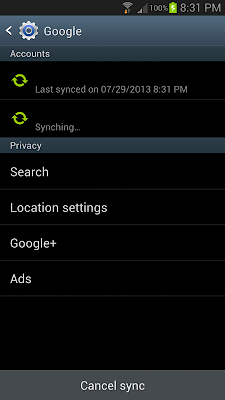I was made aware of this problem when I attended a Google Developer Group Meetup this month. While the event was going on, I suddenly remembered that I can use the Party Mode feature of Google Plus to share the photos taken in the event. That way, everyone has a common place to access all the pictures
I tried to turn the feature on. But I was surprised when it complained that I needed to turn on Automatic Syncing in "Accounts and Settings". The last time I used this feature, I did not get this notification at all. I thought I never need to.
So after exploring the Settings, I found out that that I can turn on automatic syncing in Settings -> Accounts -> Google for each of the accounts that I had.
I thought that was the end of it, but it did not do what I expected. When I tried to sync all of my accounts, the indicator that is supposed to show a green light to indicate that automatic syncing is disabled.
I was confused.
I have some friends in the meetup that have Samsung Galaxy phones and assured me that it should work.
But it never did.
I have some friends in the meetup that have Samsung Galaxy phones and assured me that it should work.
But it never did.
So I tried many things like restarting my phone, trying to change it on my tablet and looking for other Setting options which might be the real option to change. But those actions proved fruitless.
I was frustrated enough by then that I searched Google for answers. I tried may keyword searches until I got the one that leads me to a site that gave me the clue to the answer.
The forum's solution said that I should simply go to my notification shade bar and turn on my sync there.
But I noticed something strange. There was no Sync toggle at all! This led me to believe that there must be some specific peculiarity with the Note 2.
So I went to Display -> Notification Panel, and sure enough, it was there. It was just not included into the default setup
I pulled down the Notification Shade, toggled on the Sync and bam! The syncing was fixed!
Finally! Problem solved. I was able to use Party Mode to take pictures :D